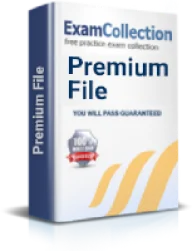CompTIA A+ certification: troubleshooting common hardware problems
Certification: CompTIA CompTIA A+ - CompTIA A+
CompTIA A+ certification is one of the best and most versatile certifications which deal with a broad range of topics. It is the best certification which one should opt for in order to enter the field of IT industry. In this regard, the topics included in the A+ certification deal with a number of devices including the maintenance of mobile phones, PCs, Laptops, printers etc. However, one of the most essential topics of great significance in this exam is the topic of troubleshooting.
The candidates should be very familiar with all the concepts of troubleshooting so that they can troubleshoot various hardware issues. We are familiar with the fact that we come across a number hardware issues while working with these devices. These issues can lead to greater problems if they are not resolved on time. In this regard, it is very important to identify the issues with hardware devices and immediately troubleshoot them. There are a lot of hardware issues which one can face. However, we will be focusing on the most important ones which will occur commonly and are essential to troubleshoot.
Following are the common hardware problems and the way in which they can be troubleshot.
System Lockups
This is one of the most annoying hardware problems which you might face. In this problem, the system locks up without giving any message or warning; the screen just gets stuck. If this problem persists, you will not be able to use your system until it is resolved. In this regard, you first need to identify what the actual problem is and then resolve it.
You should first check if various lights on the system are working. Frozen screen does not necessarily mean that the processor has stopped working. There might be some minor issue. You should try to see if anything happens if you press “Ctrl+Alt+Dlt”. If nothing happens by doing this, you should check any recent hardware configuration you made. Problems like these occur due to any unusual change in the settings of hardware devices. You may need to consider all of these possibilities before you get to the root of the issue. Under such condition, you might need to backup all of your data so you do not lose it eventually. You should also consider carrying out a hardware diagnostics check.
Blank Screen
Sometimes, you might come across a problem where your computer screen might turn blank. This means that you are not able to see anything on the computer screen. This is a serious problem and we need to identify why it has occurred in order to resolve it. You should press any of the keys on the keyboard to see if the problem still persists. If nothing happens, you should consider moving the mouse see if anything happens.
If nothing happens by doing any of this, then the problem is with the video system components. In this regard, you should check if the display is powered on properly and is connected to the socket. You should also ensure that the power button on the display is pressed on. You should also check if the brightness of the display is not set to minimum. If any of these issues do not evolve, then the problem is with your display. You need to change your display as it might have become faulty. You should check if the system works after replacing the display to ensure that the problem has been eliminated.
Under such circumstances, there might be some problem with the video card as well. You might also consider changing the video card to see if the system in back to normal.
Nothing happens when the Computer is turned on
Sometimes when you turn on your computer, you do not see any activity going on. This might mean that there is some problem with the RAM or processor, but generally this issue occurs due to some problem with the Power supply. In this regard, the first thing which you should check is the computer’s fan. The computer’s fan stops working whenever there is any problem with the power supply. If you find that this is the issue, you should immediately turn off the computer to avoid any other problem from emerging.
After turning off the computer, you should first clear the power supply fan to clear any dirt on it which might have caused the problem. You should also consider plugging off all the other components of the computer from the power supply and just connect it with the fan to see if it works. If the fan still does not work, then the power supply is faulty. You will have to replace the power supply and check if the system is back to normal or not.
Noisy Fan
There are a number of cooling fans which are inserted inside the computer. Whenever a fan in the CPU begins to wear out, it starts making a noisy sound. In addition to this, it also does not perform its purpose properly anymore and this might cause the computer to heat up frequently. Under such conditions, you should immediately change the cooling fan to resolve the issue.
Processor stops working
When you turn on your computer and nothing happens, then you can conclude that there might be some problem with the processor or the power supply. If power supply is not the issue, then you should consider checking if the processor is working properly. Note that problems with the processor could be very fatal for the computer and you should immediately try to resolve it. However, if you find out that the processor is faulty, then the only thing which you could do is to replace is and then check if the system works properly again.
Related IT Guides
- CompTIA A+ exams
- 3 week study guide for CompTIA A+ certification
- A+ Certification: cost and difficulty?
- A+ certification: The only major non-vendor-specific hardware certification available
- CompTIA A+ certification: local security policy in windows 7
- Differences between old and new A+ exam
- Do you need to be a computer technician to attend A+ exam?