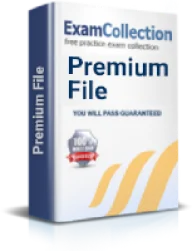CompTIA A+ certification: local security policy in windows 7
Certification: CompTIA CompTIA A+ - CompTIA A+
CompTIA A+ certification is one of the best certifications which endow all the relevant skills to the candidate who wish to enter the IT industry. This certification covers all the basic topics which are included in the basics of the IT industry. In this regard, the certification covers different topics including the operation and maintenance of Mobile devices, PCs, laptops, printers, operating systems etc. In fact, there are a number of operating systems which are included in this certification; Windows XP, Windows Vista and Windows 7.
However, the certification caters to different aspects of windows 7 in detail. In this regard, it provides a glimpse of the security policies in windows 7. However, the usage of these policies is beyond the scope of this certification; you just need to know the basic security policies of windows 7 and their corresponding functions. However, before we have a look at the basic security policies of windows 7, let us study in detail that what do we mean by security policies and why are they used?
What are Security Policies?
You might be aware of the fact that generally you can configure various permissions to control what resources are shared by the users. However, do you know that you can also set up various permissions without which the users cannot operate various programs on the clients or carry out various functions? This happens because you do not wish to give much liberty to the users to be able to control more than they are supposed to. For example, you can set permissions to restrict users from opening the command prompts. You can also restrict them to install any software on their clients. These permissions which restrict the users from doing various processes are termed as Policies. There are hundreds of policies which the Windows 7 offers to let you control your operating system in a much better and sophisticated way.
Well, we all now know about policies, but what are “Security Policies”? Windows 7 has a large database of policies which can be used for the purpose of security. You can make use of these policies in order to make sure that your system is secure from any threats, dangers or unauthorized access. These special policies used for the purpose of managing security are termed by the Windows as Security Policies. These security policies are quite essential to ensure that your operating systems are secure and there is no change in the security plan without your permission.
How to set up the Security Policies?
If you want to configure various security policies on a particular computer, it is not a difficult job. Each Windows 7 system has its own local policies program from which you can set up various policies. This program is generally referred to as Local Security Settings by the Windows. You just need to open these settings and alter various policies on that particular system. Local security policies are the best way if you need to set various permissions for a particular windows 7 system. However, if you want to define these policies in more than one system, this can be a quite hectic and difficult task as you will have to apply the policies on each and every system separately. In this regard, Group Policies come into existence.
Group Policies
When you are running an entire network, you might want to apply various security policies to all the systems in the network. However, if you go about applying all of these policies separately to each computer, you will end up having a lot of complexities. In order to avoid this issue, Group Policies are used.
Group Policies allow you to apply policies on a number of network clients at the same time. You can access group polices in the Windows Active directory on the administrator’s computer. There are hundreds of group policies available which you can make use of to serve your purpose. For example, if you want to restrict client computers to access different software, you can make use of group policies. You can also restrict them form access particular websites on the internet or accessing particular folders on the system. All of these group policies make sure that the system is as much secure as you want.
Some commonly used Security Policies
There are loads of security policies used by Windows 7 and it is almost impossible to list each of them down. However, there are some security polices which are quite commonly used due to their amazing functions. Following are some of the most common security policies of windows 7.
Prevent access to Command Prompt:This policy prevents the users from accessing the command prompt. You can do this apply this policy if you turn off the RUN command and MS-DOS prompt shortcut.
Locally Log On: This policy determines that which of the clients are allowed to log on to the system locally.
Prevent Registry Editing:This policy prevents the users from editing the registry. If they try to edit it, they will get a failure message.
System Shutdown: This policy determines that who can shut down the system and who cannot.
Printer Browsing: Normally the clients on a network are assigned a particular printer. But this policy allows them to search for the printers on the network to select the most appropriate one.
Minimum Password Length:This policy sets up a minimum limit of the length of the password. This usually increases security by ensuring that the passwords are strong enough.
Disabling Windows Installer:This policy prevents the user form installing any software on the system.
Account Lockout Threshold: This policy defines the maximum limit of log on attempts after which the user automatically gets locked out of the account.
Related IT Guides
- CompTIA A+ practice test
- 3 week study guide for CompTIA A+ certification
- A+ Certification: cost and difficulty?
- A+ certification: The only major non-vendor-specific hardware certification available
- CompTIA A+ certification: troubleshooting common hardware problems
- Differences between old and new A+ exam
- Do you need to be a computer technician to attend A+ exam?